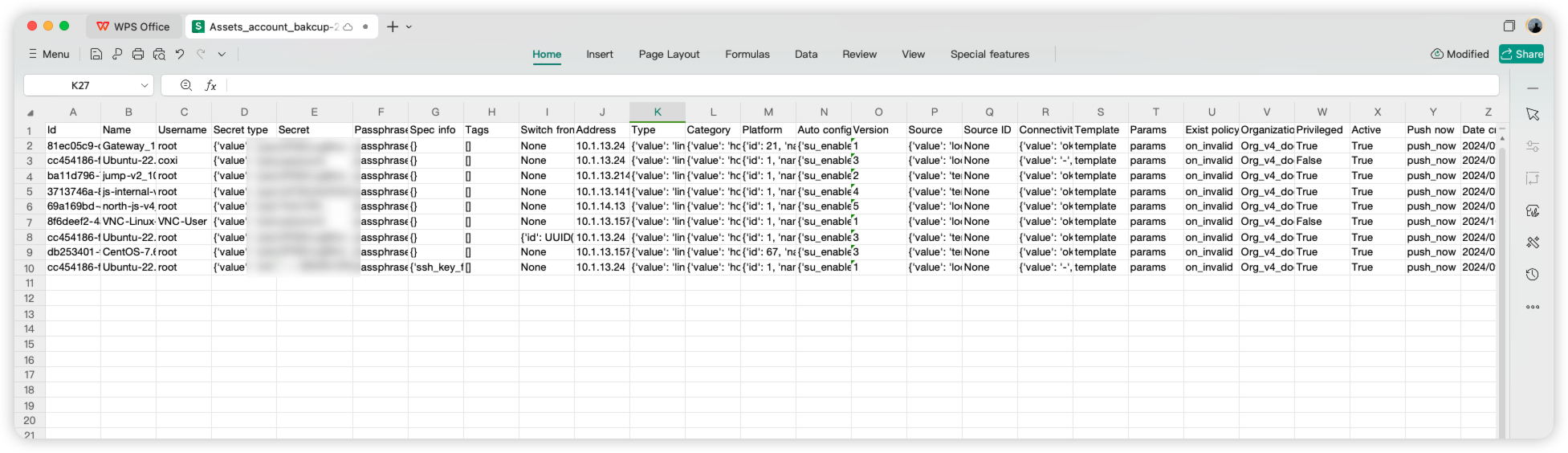Scenario Description
In an enterprise IT environment, regularly backing up asset accounts is crucial. For companies managing a large number of critical asset login credentials through JumpServer, the <Backup Account> feature provided by JumpServer effectively supports users in regularly backing up their asset accounts. This mechanism ensures that in the event of an unforeseen incident, account information can be quickly restored, thereby ensuring business continuity, reducing operational risks, and ensuring the security and availability of important assets.
Operation Instructions
We perform account backups through scheduled tasks, and specific passwords are required to unlock the backup files upon receipt.
File Encryption
Click the user icon in the top right corner, select <Preferences>, and go to the <File Encryption> page. Here, set your <password> for decrypting the backup files.
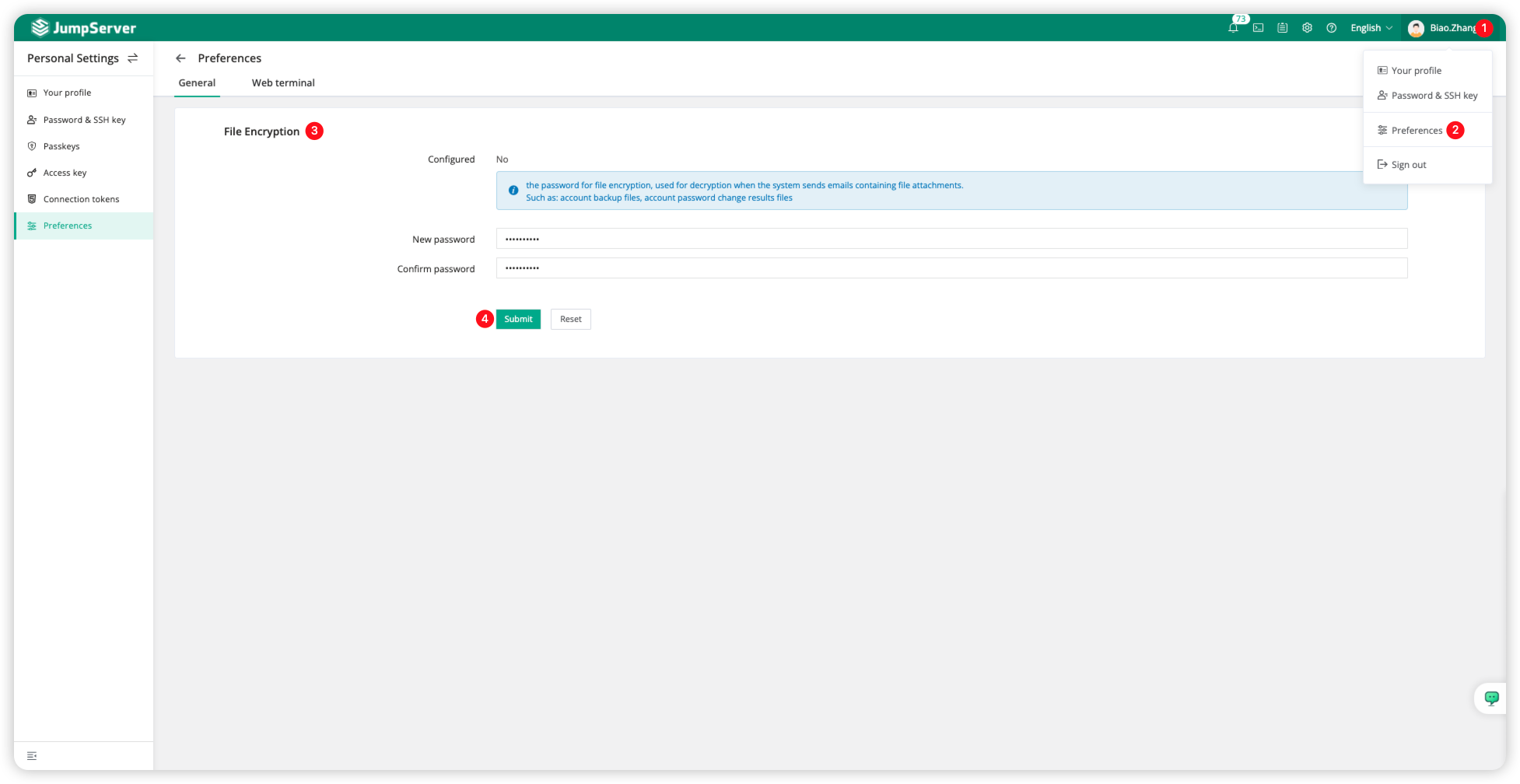
Backup Task
Open the JumpServer Console page, select <Backup accounts>, and click <Create> on the current page to create a task.
Fill in the asset type for backup and the backup type. We support sending backup files via Email and SFTP. For security reasons, we offer the option to enable Password divided, allowing the password to be sent separately to Recipient A and Recipient B when sending the backup file.
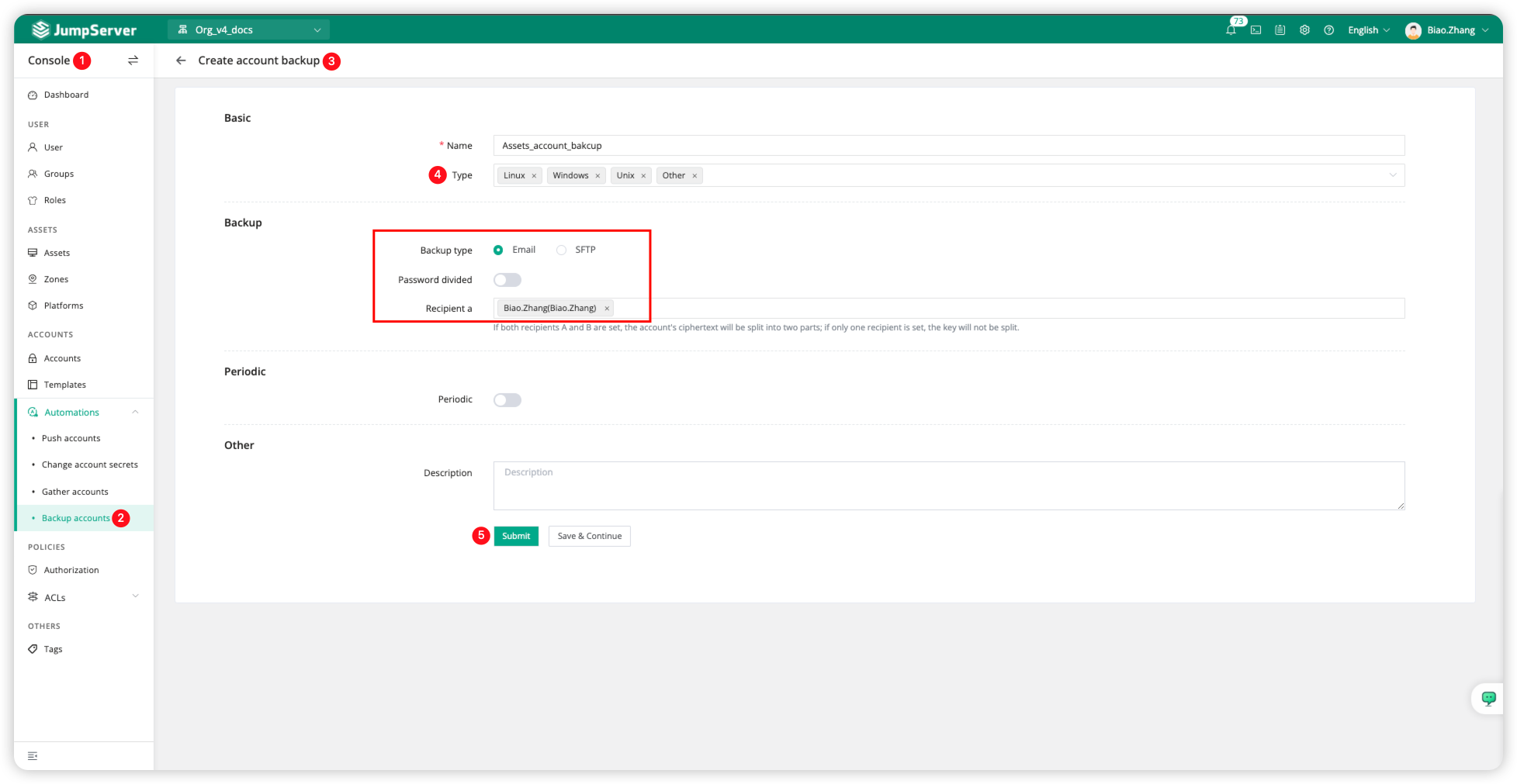
Note: Email and SFTP need to be configured successfully in Settings in advance; otherwise, backup files cannot be received.
Function Verification
We manually trigger the backup task and check the backup files.
Switch to the <Backup accounts> module, locate the specified backup task, and click <Execute> in the Actions section to view the Task log.
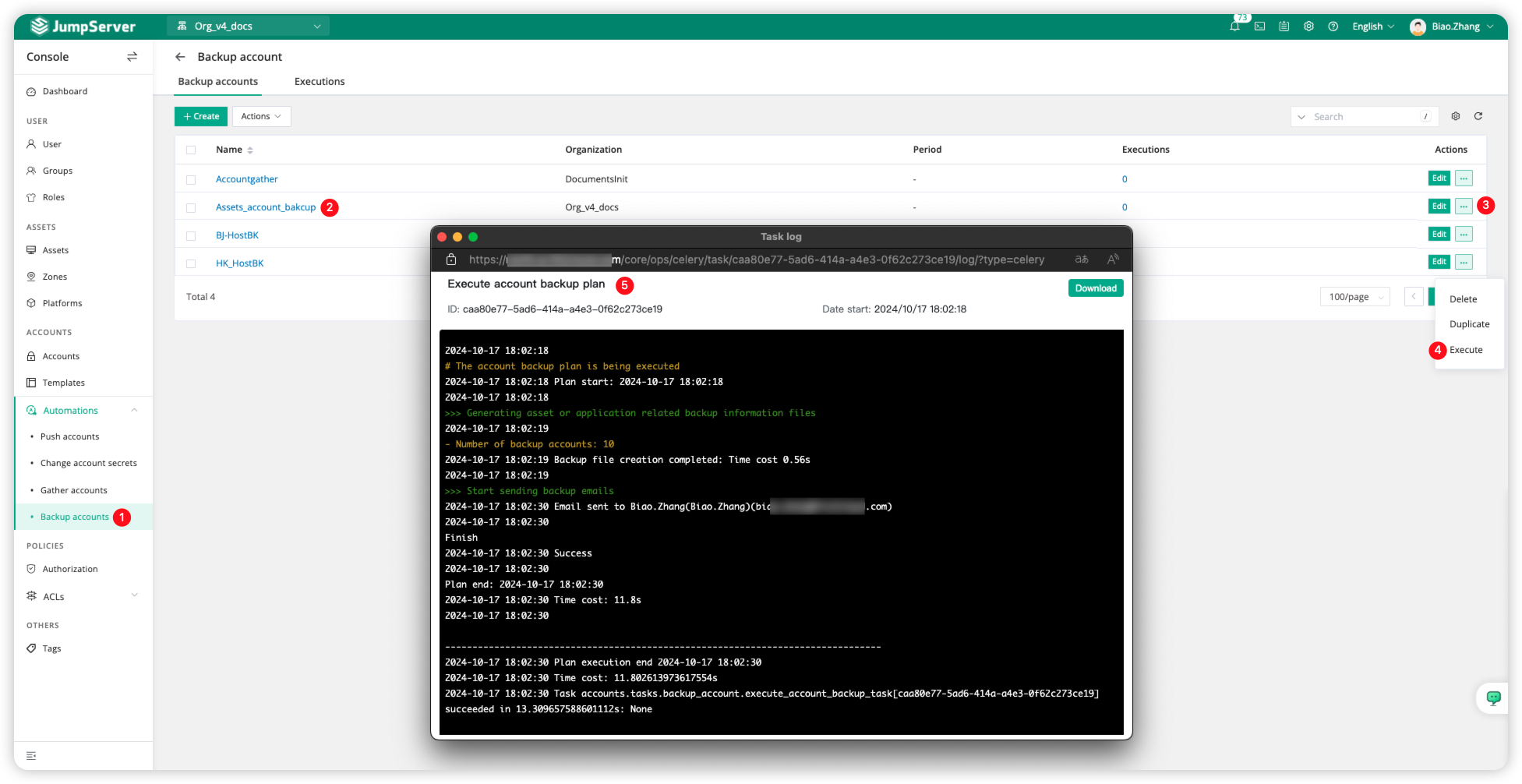
Download the backup file from the email to your local machine.
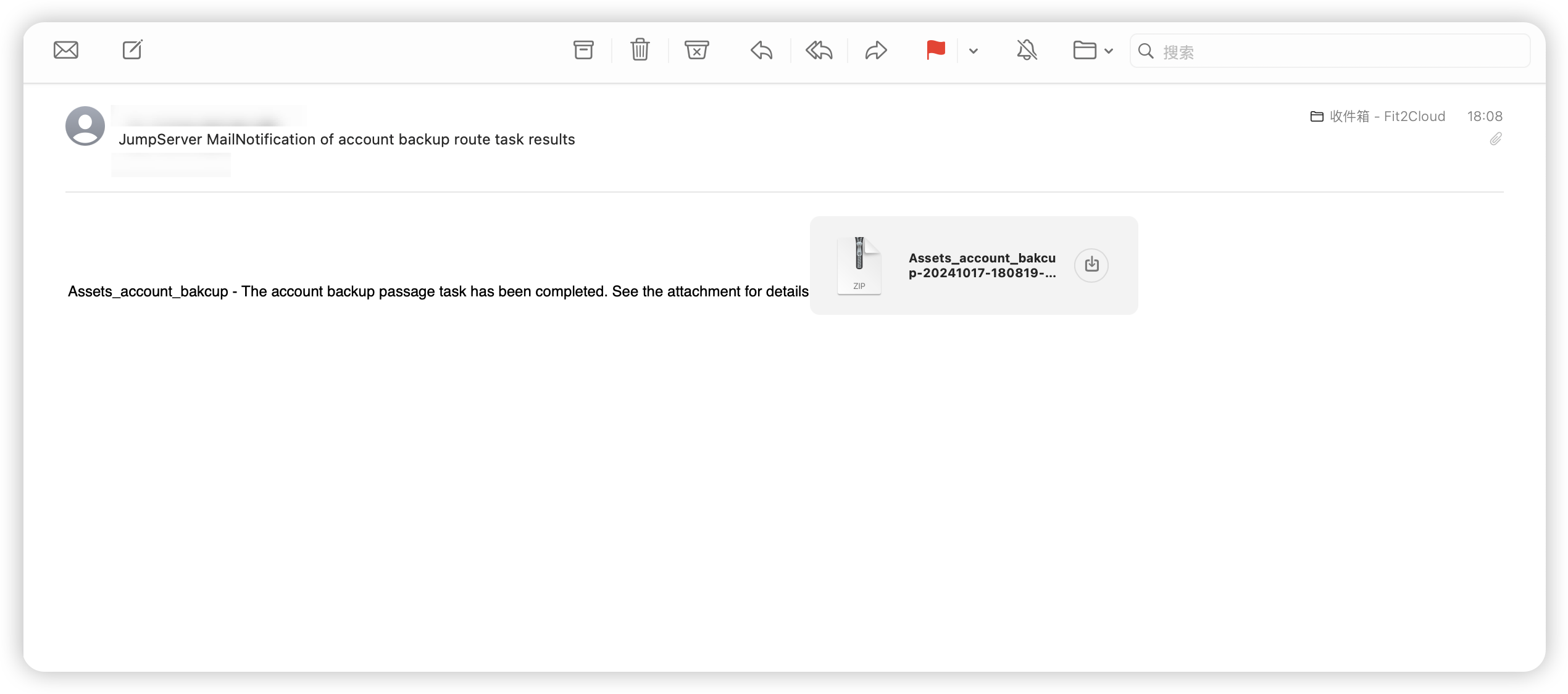
Unzip the file locally and enter your file encryption password.
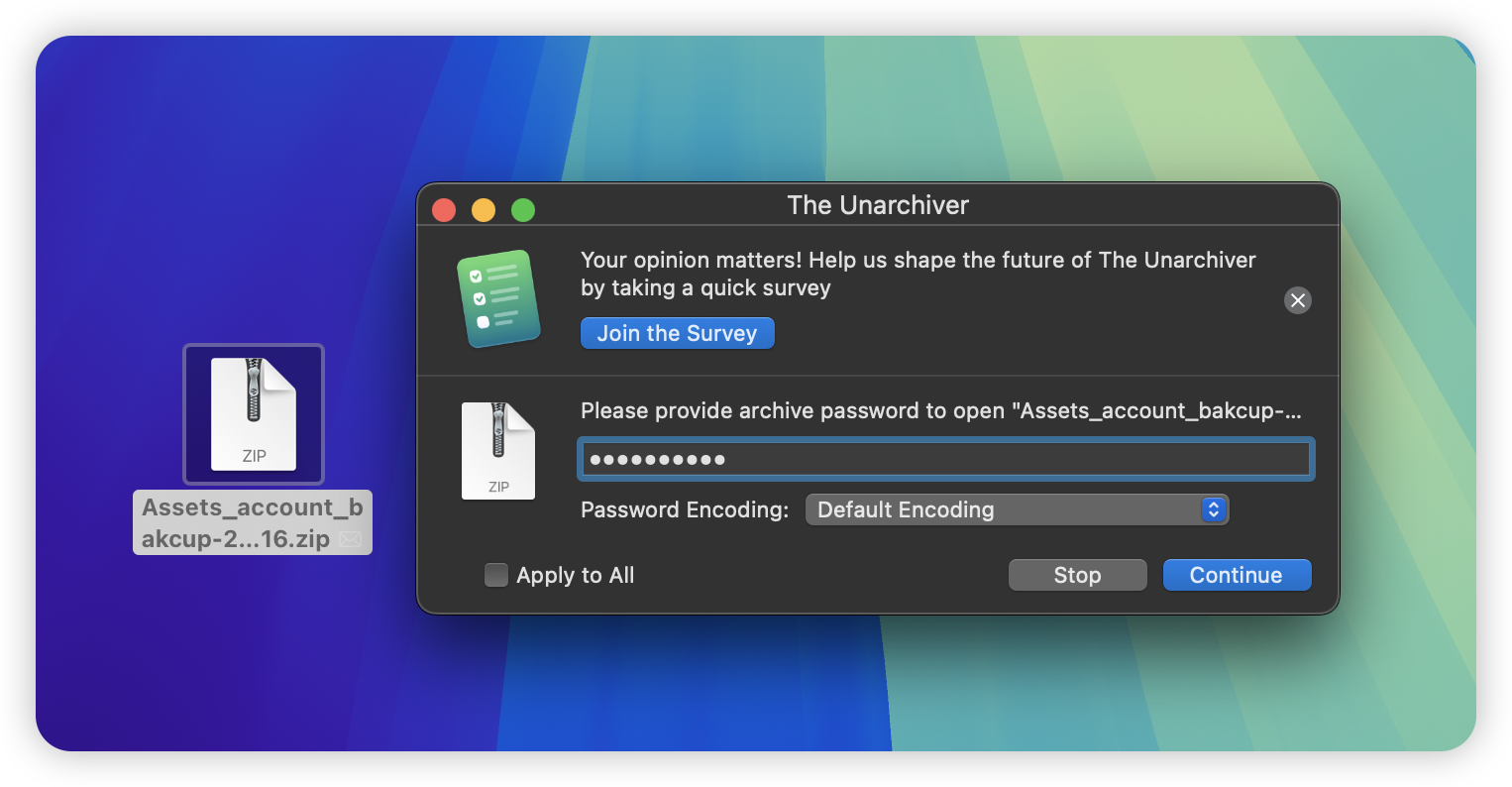
Open the extracted backup file to view it.